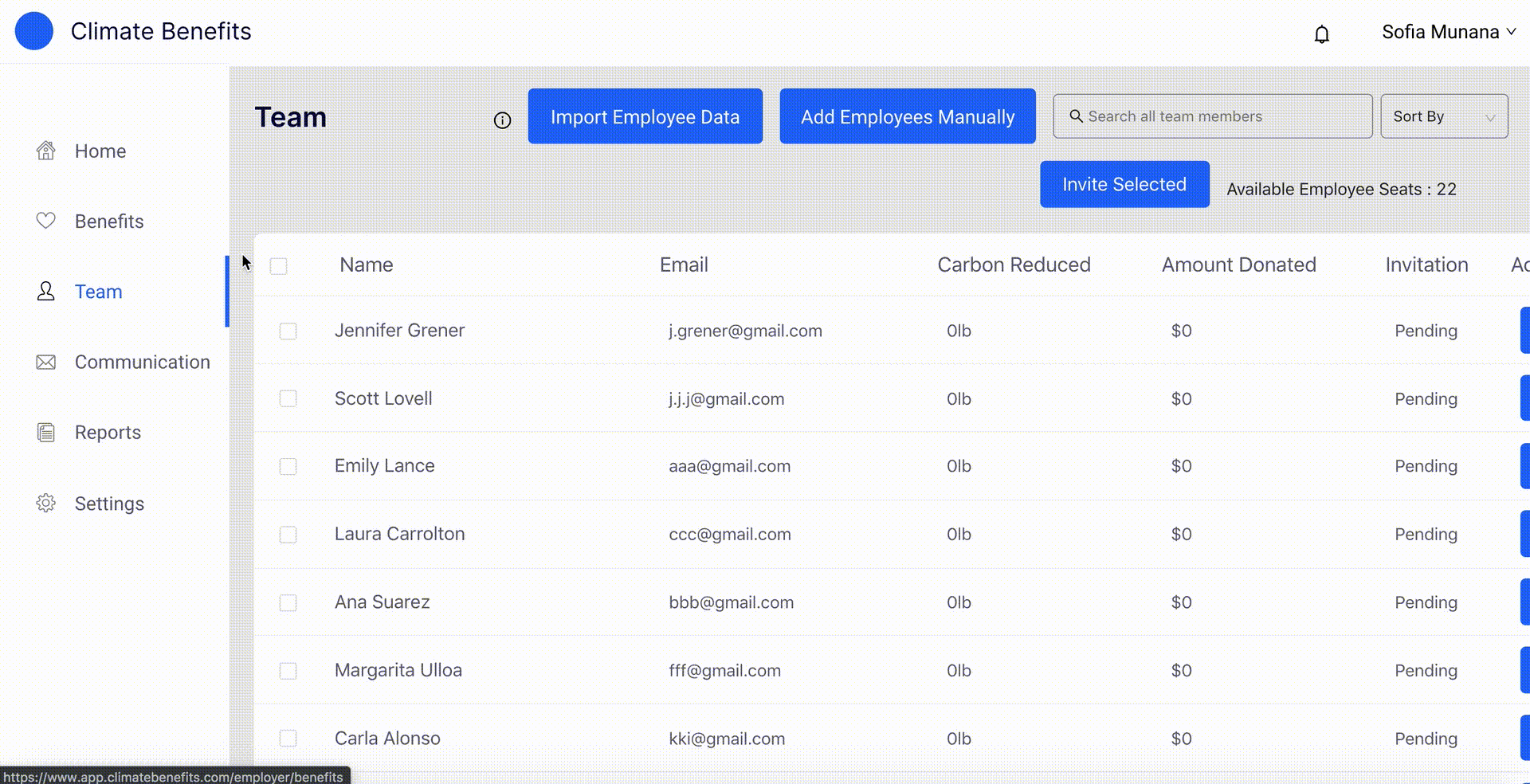Team Management
Employers can manage team members from the Team page. Employees can either be added manually or mass upload through a secure payroll or HR integration.
To add employees manually:
- Go to the Team page.
- Click on the blue ‘Add Employees Manually’ button.
- Enter the first name, last name, and email address.
- Once complete, click on the blue ‘Submit’ button.
- The team member will now appear on the data table. To invite them to Climate Benefits, click on the “Invite” button next to their name.
To add employees through a secure payroll or HR integration:
- Go to the Team page.
- Click on the blue ‘Import Employee Data’ button.
- Read the disclaimer by Finch and then click on ‘Continue’.
- Select the payroll or HR provider your company uses.
- Enter the email address and password you use to log in to your payroll or HR provider. The system may require you to validate an passcode sent to your email.
- Once integrated, Employee information will appear on the data table.
- To invite team members Climate Benefits, click on the “Invite” button next to their name.
Employers can also edit user information, make any user an Admin, and delete users. If you make a user an Admin, they will be able to switch between the Employer and Employee views. Additionally, Admins have full access to customize the benefit on behalf of the organization.